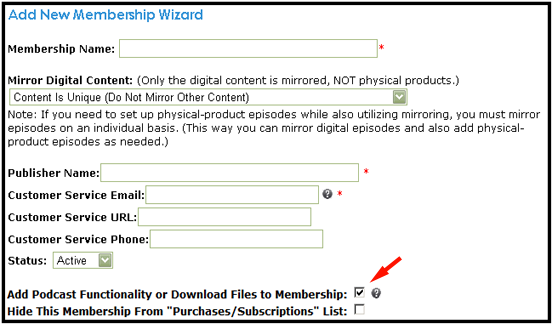Nanacast Premium Podcast Guide
To create a Premium Podcast on Nanacast, there are three possible approaches:
- Publish as a Membership (recommended)
- Publish as a Product
- Publish as a Podcast
This guide will outline the methods and the advantages for each approach, and then step through the process of creating a premium podcast.
Publishing a Premium Podcast as a Membership offer
We recommend that Premium podcasts, as with all premium content, be created using the Membership offer type in Nanacast, primarily because of the flexibility that the Membership offer type features provide which the product and podcast offer types do not (such as the ability to combine memberships, and the ability to use the Membership Groups feature).
The other advantage to using the Membership offer type for podcasts is that subscribers receive a username/email and password for secure login where they can access the content again, should they ever loose the podcast subscription from their iTunes software. This way, they will always have a way to access the content. For this reason, the Thank-you notification email is not optional.
With the membership offer type, the First Name, Last Name, and Email Address fields are required. Although they can be supressed on the initial form, they must be collected on the Secure Credit Card, PayPal or 2Checkout checkout form. (Required fields can be supressed on the initial form by editing the field under the Active Custom Fields section of the Notifications/Custom Fields page and selecting the Do Not Show Field on Embedded Form option.)
See the below section for a list of Steps Specific to Podcasting
Additional Resources:
Publishing a Premium Podcast as a Product offer
With the product offer type, there are no required fields, and a Thank You notification email is optional. The product offer type allows you true one-click subscription, if your offer is free. With a premium podcast, of course your clients will have the checkout process to complete. Your secure content is delivered via the Thank You page confirmation that shows after a successful checkout process. However, if the client should ever loose the podcast subscription from their iTunes software, they would have to contact you as the publisher and have you re-send the thank-you page URL in order to add the subscription to their iTunes again.
See the below section for a list of Steps Specific to Podcasting
Additional Resources:
Publishing a Premium Podcast as a Podcast offer
With the Podcast offer type, it is designed by default to support Podcast Functionality. With a Podcast offer type, First Name, Last Name and email fields are active custom fields by default, and a Thank You notification email is optional. As with the Product offer type, your secure content is delivered via the Thank You page confirmation that shows after a successful checkout process. However, if the client should ever loose the podcast subscription from their iTunes software, they would have to contact you as the publisher and have you re-send the thank-you page URL in order to add the subscription to their iTunes again.
See the below section for a list of Steps Specific to Podcasting
Additional Resources:
Important Steps Specific to Podcasting
For each of the above offer types (Membership, Product or Podcast), the important steps specific to podcasting are as follows:
- Add your Amazon S3 credentials to your profile, if applicable
- My Account > Profile & Preferences > Amazon S3 Settings
- Create your offer from the left menu by clicking Publish > Membership/Product/Podcast Wizard (See above sections for a comparison of premium podcasting via the different offer types.)
- On the first step or Edit Listing page of the wizard, for Membership and Product offer types, enable the option for Add Podcast Functionality or Download Files on your offer (this is enabled by default for the Podcast offer type.)
- On the second step or Edit Episode page of the wizard, add the media files to episodes.
- Add all the files you want to protect, each one individually, as an episode to the membership. Each episode has an episode file tag and in the additional tags there are numbered episode file tags that can be used in other episodes. If you are using Amazon S3 to host your media files (recommended) then we recommend using the S3 file manager or by using a free S3 file manager plugin like S3fox for Firefox. Leave your ACL settings to private. Then just copy and paste each s3 file path into the URL to file box when creating an episode.
- See the following knowledgebase article for further detail on adding media files to episodes.
- On the Pricing & Delivery step, set your Payment Setting and Pricing Strategy. Then, in the File & Access Security section of the page, check the option to Enable Episode and File Download Security
Other Tips
Adding an iTunes subscribe icon:
-
For Memberships, once you've checked the option for Add Podcast Functionality or Download Files, there are three approaches to adding an iTunes subscribe button:
- You can Add Podcast or RSS Subscription Buttons to Membership from the Podcast & RSS Settings Buttons section of the Edit Pricing & Delivery page of your Premium Podcast membership. This option will show the Podcast or RSS feed button on the thank-you page so that your subscribers can get the content via iTunes, Zune or other feed reader, etc.
- Alternately, you can add the itunes_url tag to the Thank-You Page content box in the Thank You Page Settings section of the Edit Pricing & Delivery page of your Premium Podcast offer. This tag will create a special URL on the thank-you page in order to subscribe to your content in iTunes.
However, in either of the above cases, we recommend that if you place the iTunes icon on your thank-you page, that you limit the "Max. Thank-you Page Clicks" setting under the Thank-You Page settings on the Edit Pricing & Delivery page of your offer, as a client could potentially capture and share his thank-you page URL.
- Our recommended approach is to instead use the itunes_url tag in an Episode of the membership and set the Episode as the default episode so that it is the first thing the client sees upon login. This requires the client to login before being able to add the iTunes subscription.
- For the Product and Podcast offer type, you can add the itunes_url tag to the Thank-You Page content box in the Thank You Page Settings section of the Edit Pricing & Delivery page of your Premium Podcast offer. This tag will create a special URL on the thank-you page in order to subscribe to your content in iTunes.
Again, however, we recommend that if you place the iTunes icon on your thank-you page, that you limit the "Max. Thank-you Page Clicks" setting under the Thank-You Page settings on the Edit Pricing & Delivery page of your offer.
Masking the URL of a podcast using Nanacast - Preventing link theft:
Controlling the ordering of podcast episodes in iTunes:
For additional info on getting started, see the following Getting Started FAQ
|